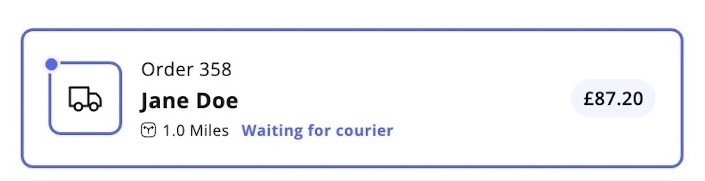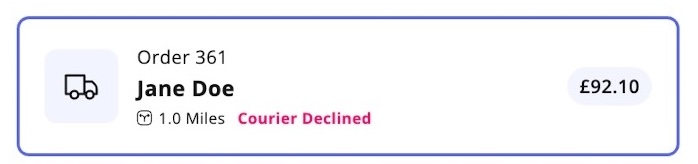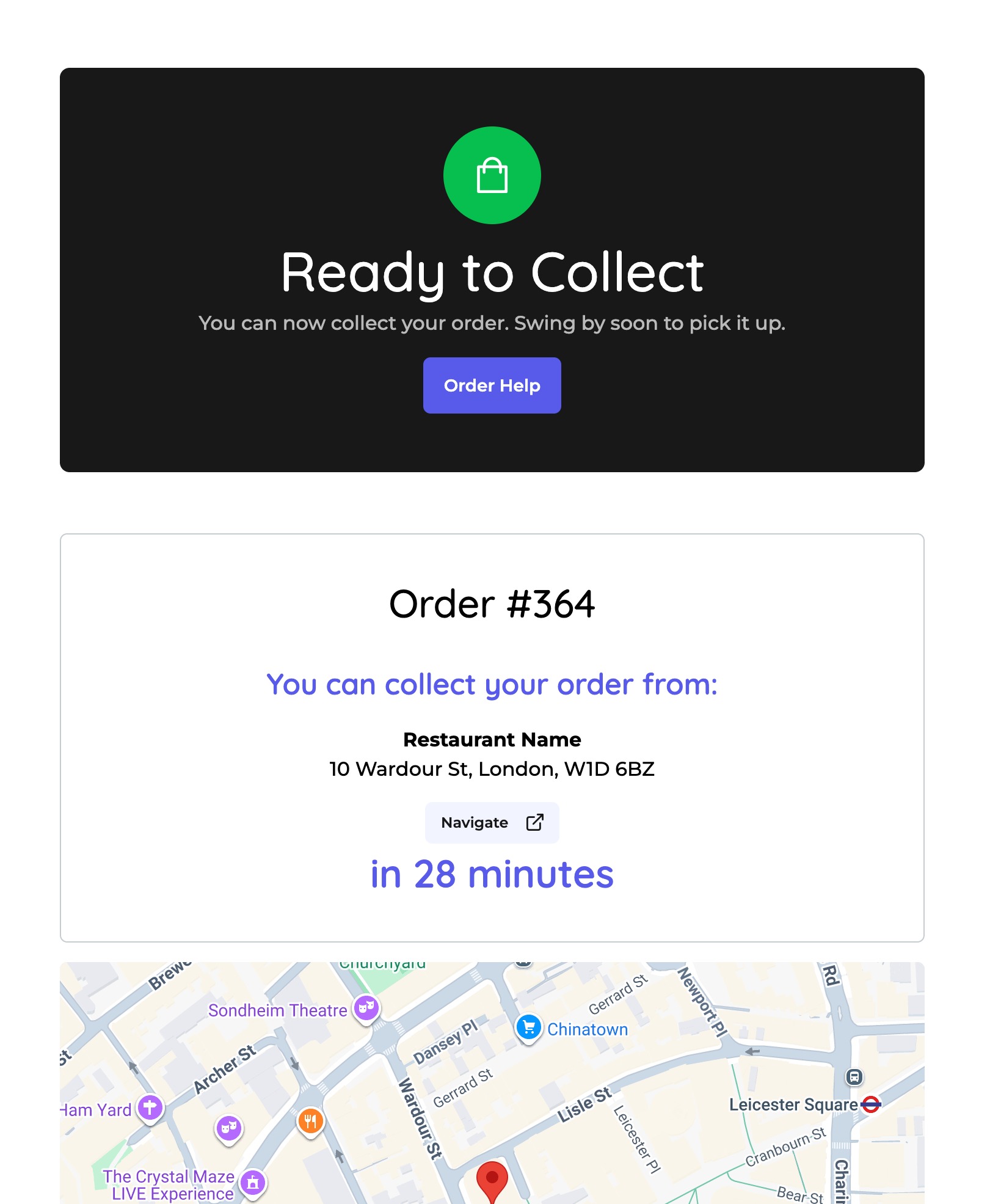What is the process for receiving and fulfilling orders?
This guide walks you through the full process of receiving, managing and fulfilling customer orders using the Fudli Merchant App.
Logging into the Merchant App
- Download the Fudli Merchant App from the iOS App Store or Google Play Store
- Enter the credentials provided by the Fudli Team after onboarding:
- Email Address – your registered merchant email
- Password – your secure login password
- Domain – e.g. https://order.yourdomain.com
Once logged in, you’ll be able to view and manage all incoming orders in real time.
Receiving Customer Orders
Orders will appear in your Merchant App. You have 3 minutes to accept an order before it moves into a Missed Order state.
Note: You can adjust these settings in Admin > Settings > Opening Hours:
- Accept Order Time (Minutes) – how long you have to accept an order.
- Auto Cancellation Order Time (Minutes) – how long a missed order remains before being automatically cancelled.
During this window, customers see a message: “Your order has been received and will be confirmed shortly.”

Fulfilling Delivery Orders


Step 1 – Accepting the Order
- Select the incoming order.
- Set the preparation time and estimated delivery time.
- Choose a courier (own delivery team or integrated third-party).
Tip: Default prep and delivery times can be set under Admin > Settings > Opening Hours.

Step 2 – Waiting for Courier Acceptance
- Own Courier:
The order status shows “Waiting for courier” until the courier accepts.
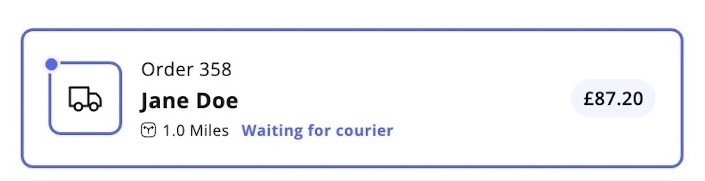
If declined, you’ll see “Courier Declined” and you can choose the following from the 3 dots menu at the bottom of the order:
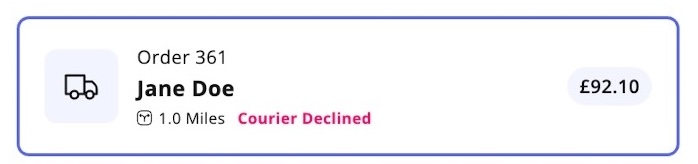
- Cancel the order
- Change courier
- Call the courier
- Third-Party Courier:

If the delivery address is within the courier’s service area, a predefined price will appear.
- If outside the area, status will show “UNAVAILABLE” and you must select another option.
Step 3 – Preparing the Order


- Once the courier accepts, you may begin preparing.
- Use the app tabs (New, Preparing, Ready, Missed) to keep track of orders.
Step 4 – Adjusting Preparation Time


- If more time is needed, tap “Prepare within” or the 3 dots menu → “Add more time”.
- You can enter the extra time required and send a custom message to the customer.
Step 5 – Marking the Order as Ready


- When the order is complete, tap Mark Order as Ready.
- The courier is notified for collection.
- Customers see a real-time update that their order is ready for delivery.
Step 6 – Pickup & Delivery


- Once the courier collects the order, mark as Picked Up (or the courier can do this directly via the Courier App).
- Customers can track delivery progress (if courier tracking is available).
- On successful delivery, the status changes to Delivered.
If there’s a problem:

- The courier marks the order as “Unable to deliver the order” (e.g., customer unreachable).
- The customer is notified and can contact you directly.
- You can take additional actions from the 3 dots menu on the order.
Step 7 - Managing Missed Orders

- Missed orders appear under the Missed Orders tab.
- You can still accept them and process as normal (unless already auto-cancelled).
Best practice: Call the customer if the order has been delayed for a long time to confirm they still would like it processed.
Receiving Customer Collection Orders

Step 1 – Accepting the Order

- Same process as delivery orders: accept within 3 minutes and set preparation time.
Step 2 – Marking Collection Order as Ready

- Once ready, mark the order as Ready for Collection.
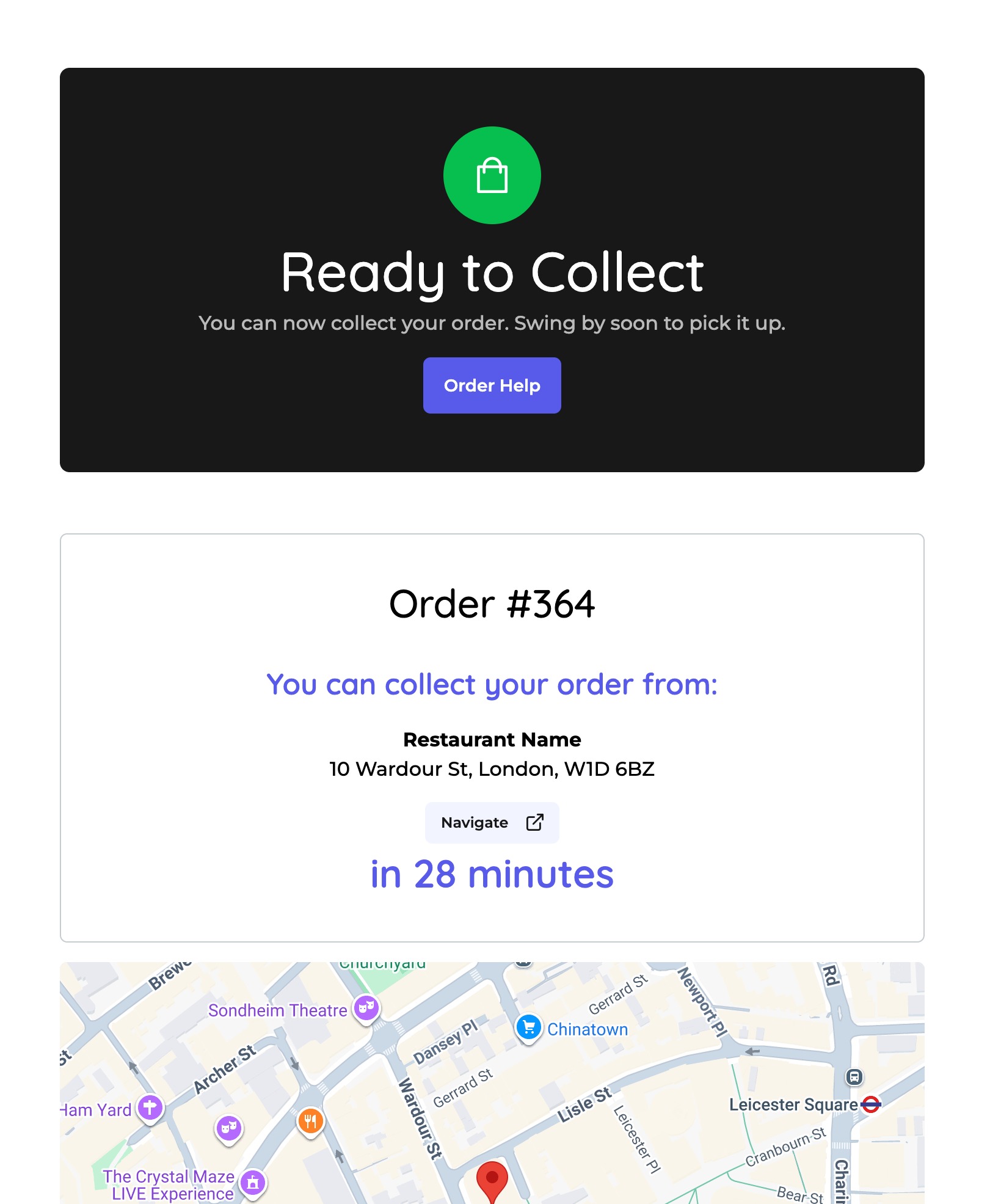
The customer receives a notification with your venue address and a location map for pickup.
6. Special Notices
First Time Customer Orders

- If it’s a customer’s first order, a special notice appears under their details.
- This allows you to:
- Verify the order for authenticity
- Add a welcome gesture (e.g., complimentary item or thank you note)