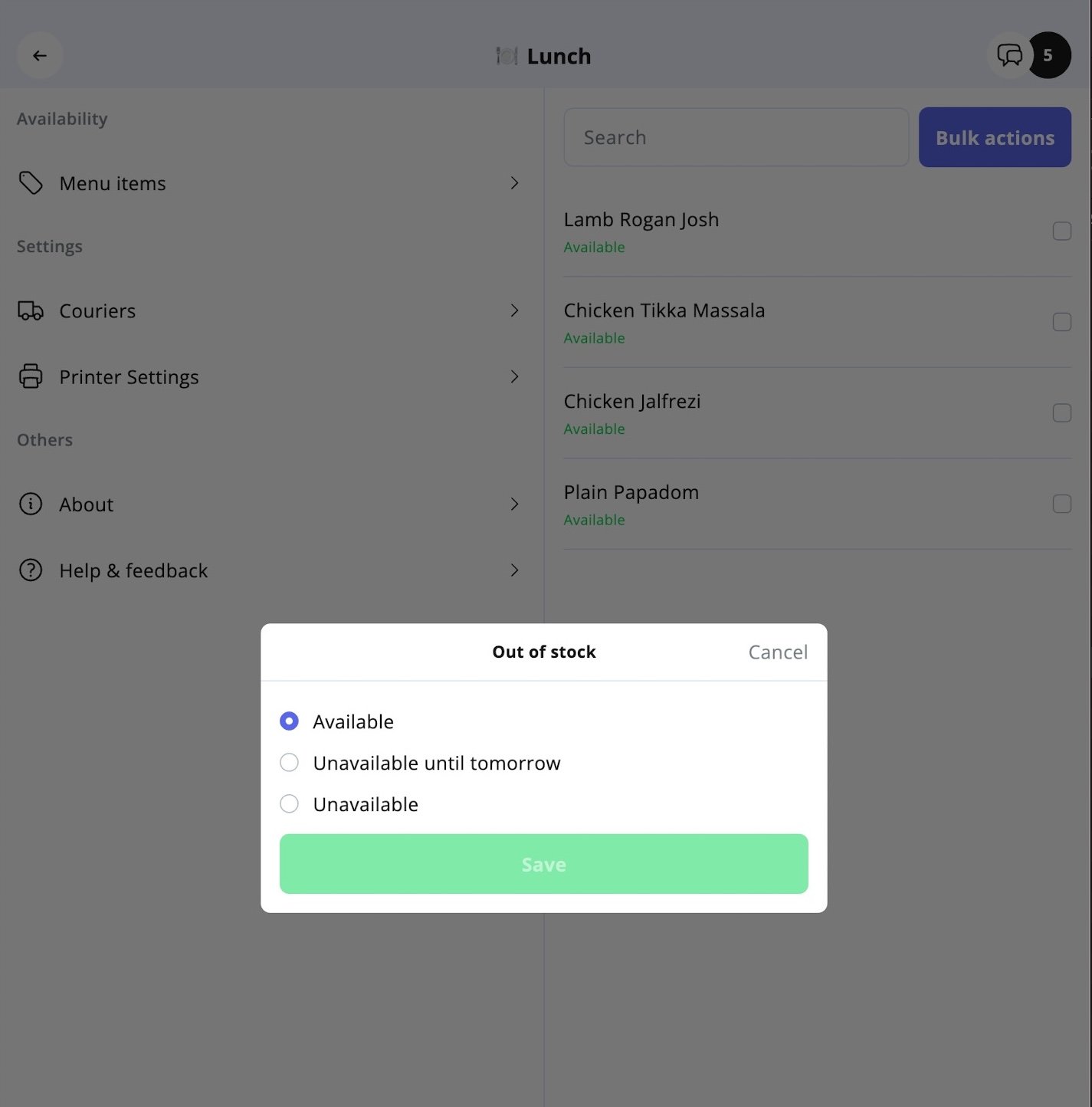Managing menu item availability
The Fudli Merchant App makes it simple to manage which items on your menu are available for customers to order. This feature helps you respond quickly to stock shortages, seasonal changes, or temporary unavailability.
Accessing Menu Items
- Open the Merchant App - Download the Fudli Merchant App from the iOS App Store or Google Play Store
- Go to Settings > Menu Items.
- Use the search bar or navigate by category to locate the product(s) you want to update.
Updating Individual Item Availability
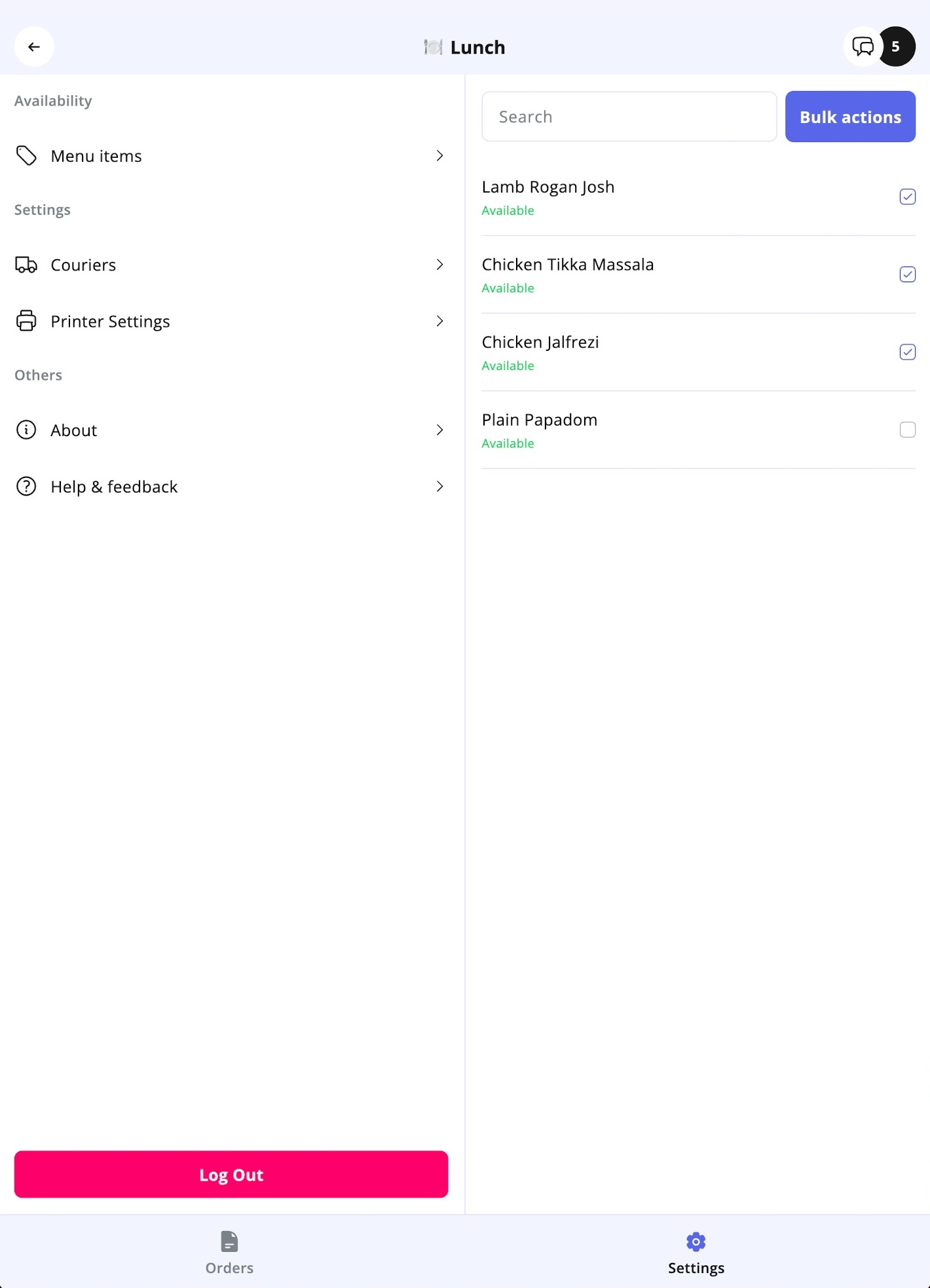
- Select the Category that contains the product.
- Tap on the Product Name.
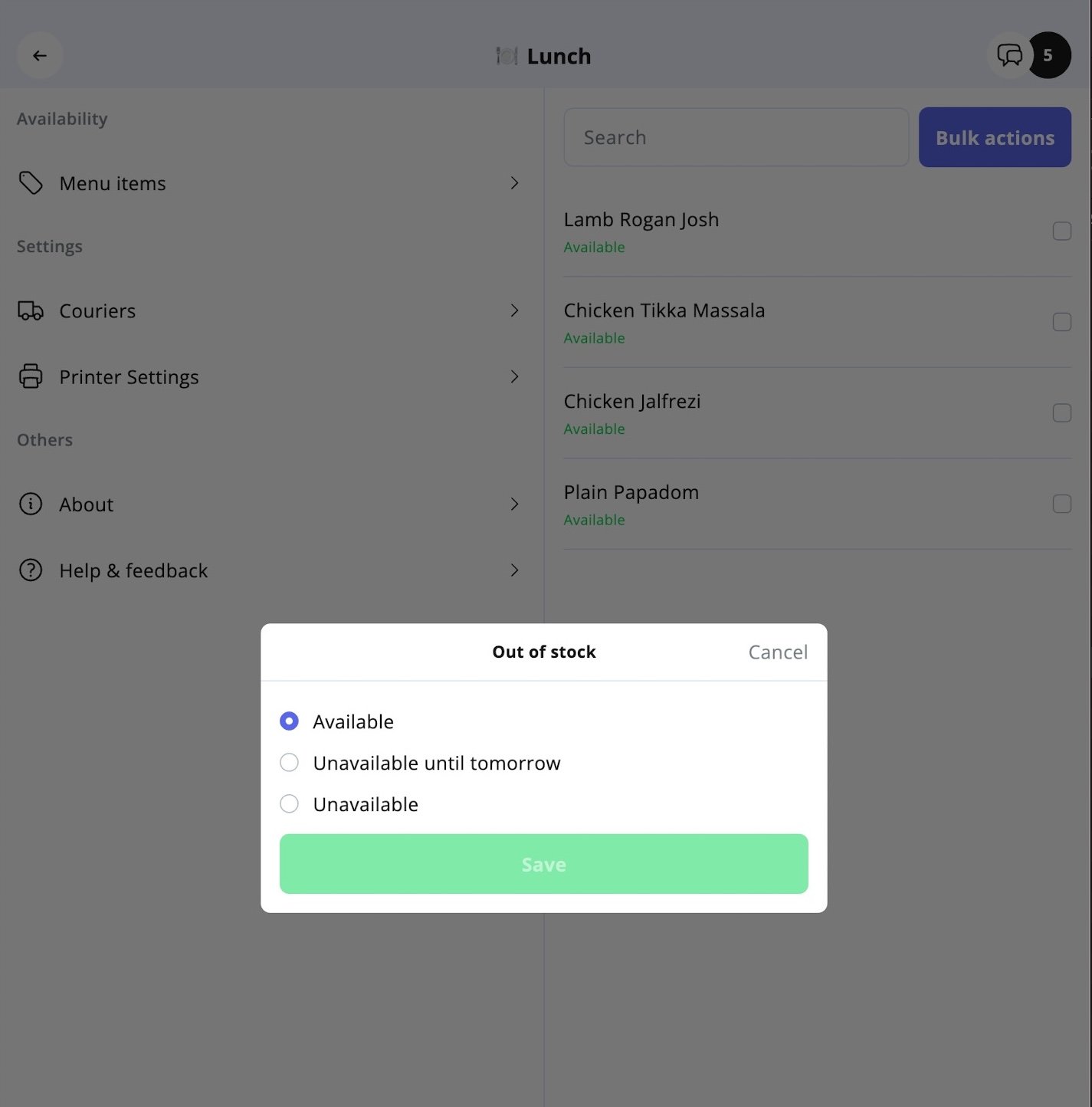
Choose from the three availability options:
- Available – Item is in stock and can be ordered.
- Unavailable until tomorrow – Item is temporarily unavailable today but will automatically become available again tomorrow.
- Unavailable – Item is unavailable until you manually mark it available again.
Bulk Updating Multiple Items

If you need to adjust availability for several products at once:
- In the Menu Items screen, select the checkboxes next to the products.
- Tap the Bulk Actions button.
- Choose the desired availability setting for all selected products.
Best Practices
✅ Update availability in real time – If you run out of an item during service, update it immediately to prevent customer disappointment.
✅ Use “Unavailable until tomorrow” for daily specials – Perfect for items you know will be back the next day (e.g., soups, baked goods).
✅ Review categories at shift start – Ensure all items are correctly marked before service begins.
✅ Use bulk actions for efficiency – Save time when multiple items are unavailable at once (e.g., supply issue).
✅ Communicate with staff – Make sure front-of-house and kitchen teams know how item availability is being updated.
This ensures your online menu always reflects your real-time stock, keeping customer expectations accurate and avoiding order issues.