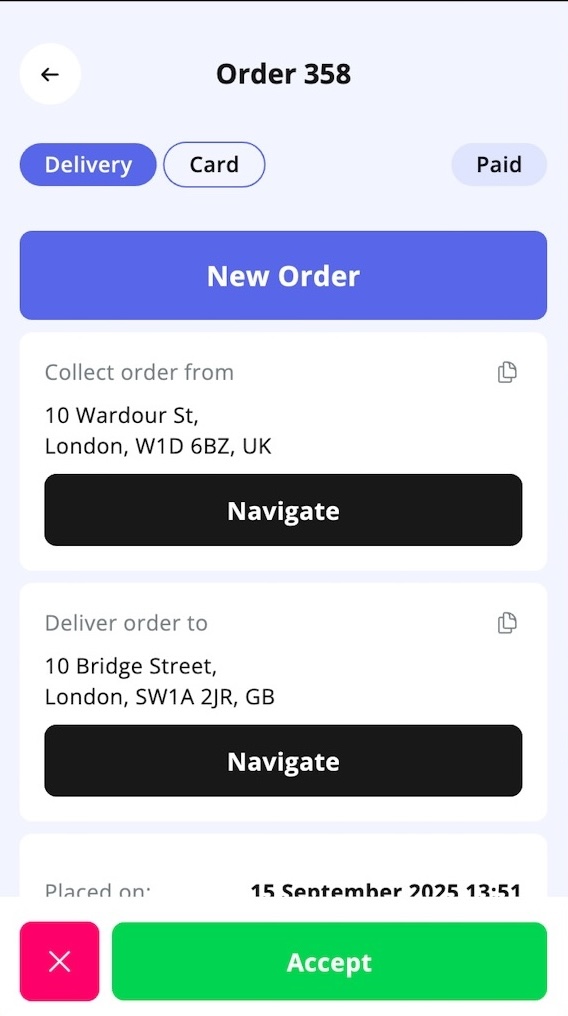How to manage orders using the Courier App
The Fudli Courier App (available on iOS and Android) allows couriers to receive, manage, and complete delivery orders assigned by Fudli merchants. This guide explains the full workflow — from logging in to marking an order as delivered.
Downloading and Logging into the Courier App
- Download the Fudli Courier App from the iOS App Store or Google Play Store.
- Log in using the credentials (email and password) provided by the Fudli Merchant who assigned you.
💡 Tip: Keep your login details secure. If you lose access, contact the merchant directly to reset your credentials.
Enabling Push Notifications
- Enable push notifications when prompted.
- Notifications alert you instantly when:
- A new order is assigned
- An order is ready for pickup
- The merchant updates the order status
⚠️ If notifications are disabled, you may miss important delivery updates.
Setting Your Availability

- Your availability determines whether you can receive orders.
- To toggle availability:
- Tap the status dot (top-right corner of the app).
- Green = Available (ready to receive orders).
- Red = Unavailable (not accepting new orders).
💡 Keep your status accurate so merchants know when you’re available for assignments.
Accepting Orders

- When a merchant assigns you an order, you’ll receive a push notification.
- The order will appear in your app under today with the status Awaiting Confirmation.
- Tap the order to view details, including:
- Pickup location (Merchant’s venue)
- Delivery address
- Distance to customer
Tap Accept Order. The status changes to Accepted and displays the estimated ready time.
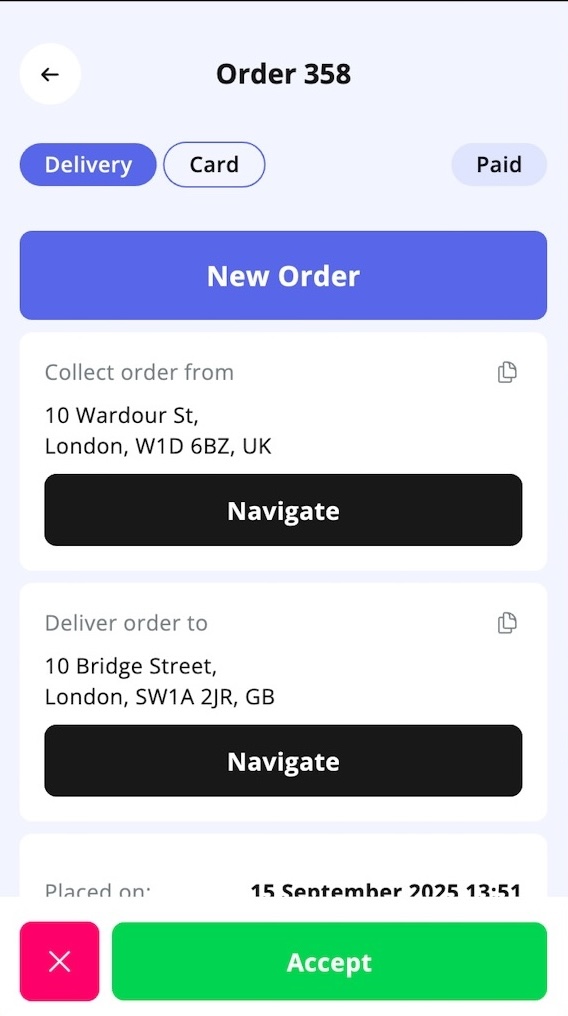

💡 Use the Navigate button to open Waze, Google Maps, or Apple Maps and get precise directions without manually entering addresses.
Declining Orders

- If you cannot fulfill an order, tap the Red X (Decline) button.
- The merchant is immediately notified so they can assign it to another courier.
- Merchants can reassign a declined order to you if it was declined by mistake — in this case, contact the merchant directly.
Collecting the Order

- When the Merchant marks the order as Ready, you’ll receive a push notification.
- The order status will display “Collect within X minutes.”
- Arrive at the venue within this timeframe to collect the order.
💡 Arrive a little early to avoid delays, especially during peak hours or if managing multiple deliveries.
Marking the Order as Picked Up

- Once you collect the order, tap Order Picked Up.
- This notifies the customer that their order is on the way.
Managing Delivery Time

- The app shows a “Delivery in X minutes” countdown for each active order.
Delayed Delivery
- If you’re running late:
- Tap the countdown link or use the 3-dot menu.
- Select Add more time.
- Enter the extra time needed.
- Send either a pre-defined message or a custom message to the customer.
💡 Notify customers and merchants as soon as possible if delays occur — it helps maintain trust and satisfaction.
Completing the Delivery
- Upon handing the order to the customer, tap Mark Order as Delivered.
- Both the merchant and the customer are notified immediately.
Unable to Deliver
- If you cannot complete the delivery (e.g., customer unavailable, wrong address):
- Tap Unable to Deliver Order.
- Both the customer and merchant will be notified.
💡 Best practice: Always try calling or messaging the customer before marking an order as undeliverable. Wait at least 5–10 minutes if the customer may be delayed.
9. Best Practices for Couriers
✅ Always keep your status updated so merchants know your availability.
✅ Use in-app navigation to avoid delays and wrong turns.
✅ Communicate proactively if running late.
✅ Handle customer interactions politely and professionally.
✅ Confirm the order details before leaving the venue to avoid mistakes.
✅ Keep delivery bags clean and insulated to maintain food quality.
Managing Orders for Multiple Locations

If you’ve been assigned by multiple merchants (for example, a restaurant chain or a group of venues), you can manage all deliveries using the same Courier App.
Switching Between Locations
- Open the Courier App.
- Tap on the Restaurant Name displayed under your profile name (top of the app).
- Select the location you want to work with from the list provided.
- Once selected, you’ll only see orders for that specific location.
Repeat this process whenever you need to switch between different merchants or venues.
Tips for Managing Multi-Location Orders
✅ Avoid overlap – If you’re handling multiple venues, finish deliveries from one location before switching to another to prevent delays.
✅ Plan your route – Use the in-app navigation to avoid backtracking between venues. Group deliveries smartly if two locations are close together.
✅ Communicate with merchants – Let each merchant know if you’re actively working across multiple venues. This helps them assign orders with realistic delivery expectations.
✅ Stay organized – Keep track of which location’s orders you’ve accepted to avoid confusion, especially during busy hours.
✅ Use notifications wisely – Push alerts may come in for different locations. Double-check the restaurant name before accepting an order.