Admin Users
Admin Users
The Admin Users section allows you to manage who has access to your online ordering system and define their level of permissions. This ensures your team members can carry out their responsibilities without exposing sensitive settings or data unnecessarily.
To configure users, log in to your Admin Panel and navigate to: Settings > Admin Users
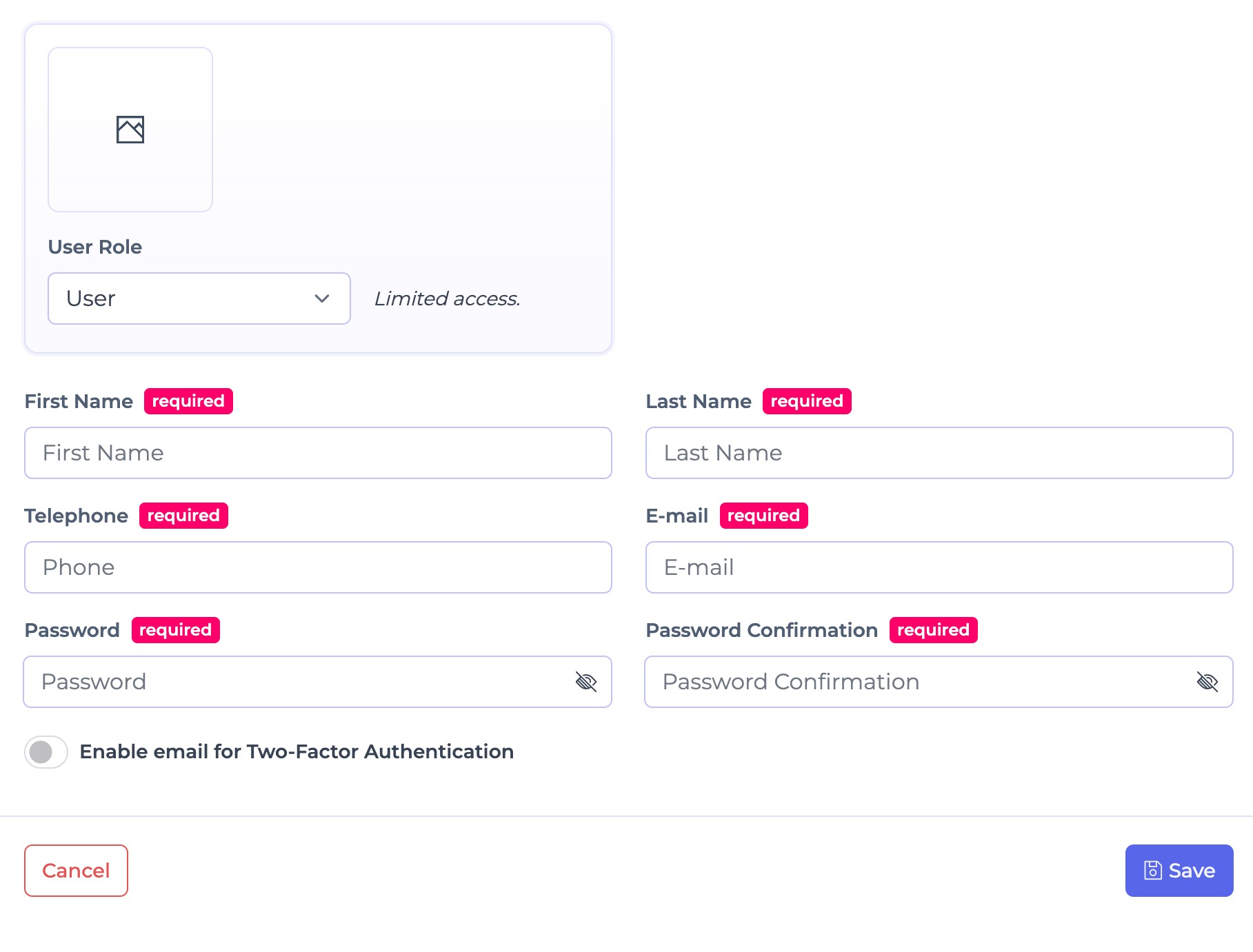
Adding a New Admin User
- Click the Add New button.
- Fill in the required fields, including:
- Name – The full name of the user.
- Email Address – Used for login credentials and communication.
- Password – Either set a password or allow the system to send an invitation for the user to set their own.
- (Optional) Upload a profile image for easy identification.
- Assign the appropriate Role (see role definitions below).
- Click Save to create the account.
Once saved, the new user will be able to log in with their assigned role permissions.
User Roles and Permissions
Fudli provides three predefined roles, each with specific access levels:
1. User
- Access Level: Limited.
- Permissions: Can only view Sales and Orders.
- Typical Use Case: Front-of-house staff or team members who need to monitor incoming orders but do not require access to settings.
2. Manager
- Access Level: Intermediate.
- Permissions:
- Manage Orders
- Configure Menu & Items
- Manage Customer Settings
- Access Messages (Live Chat)
- Manage Marketing campaigns
- Manage Delivery & Logistics
- Typical Use Case: Branch or operations managers responsible for daily operations and customer engagement.
3. Administrator
- Access Level: Full.
- Permissions: Complete access to all system settings.
- Typical Use Case: Business owners, directors, or trusted senior staff who require full control of the platform.
Best Practices
- Assign roles carefully: Provide staff with the minimum access they need to perform their duties.
- Review user accounts regularly: Remove or deactivate accounts for staff who have left the business.
- Use strong passwords: Ensure each admin user has a secure password to protect sensitive business data.
- Limit administrator accounts: Restrict full system access to trusted senior personnel only.
- Keep profile details updated: Adding profile images and accurate details helps quickly identify users.
