Delivery Options
Your Online Ordering System for Restaurants provides flexible delivery and checkout settings that allow you to tailor the customer experience while managing costs effectively. This section explains how to configure delivery zones, add optional fees and enable useful customer options such as cutlery, receipts and non-contact delivery.
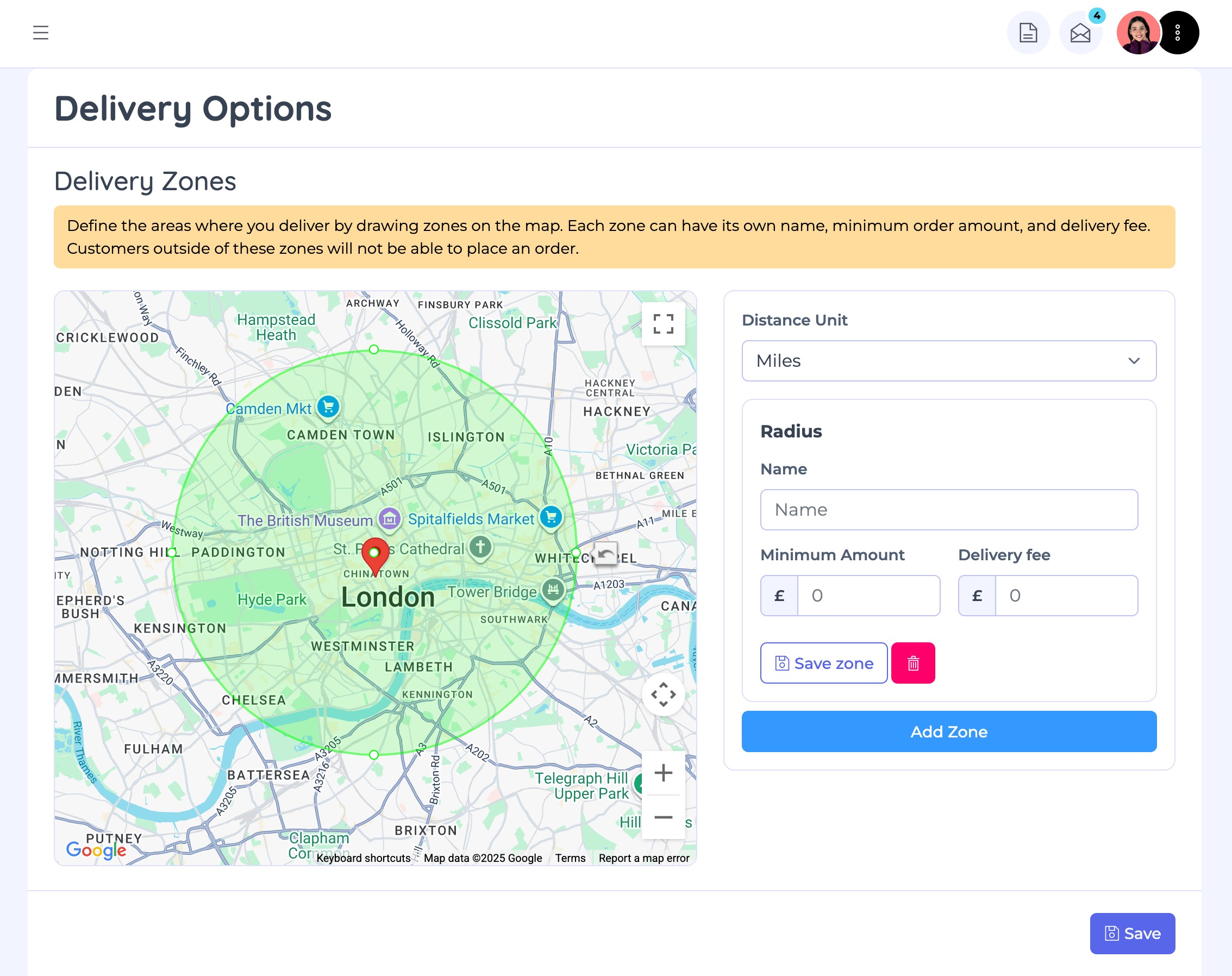
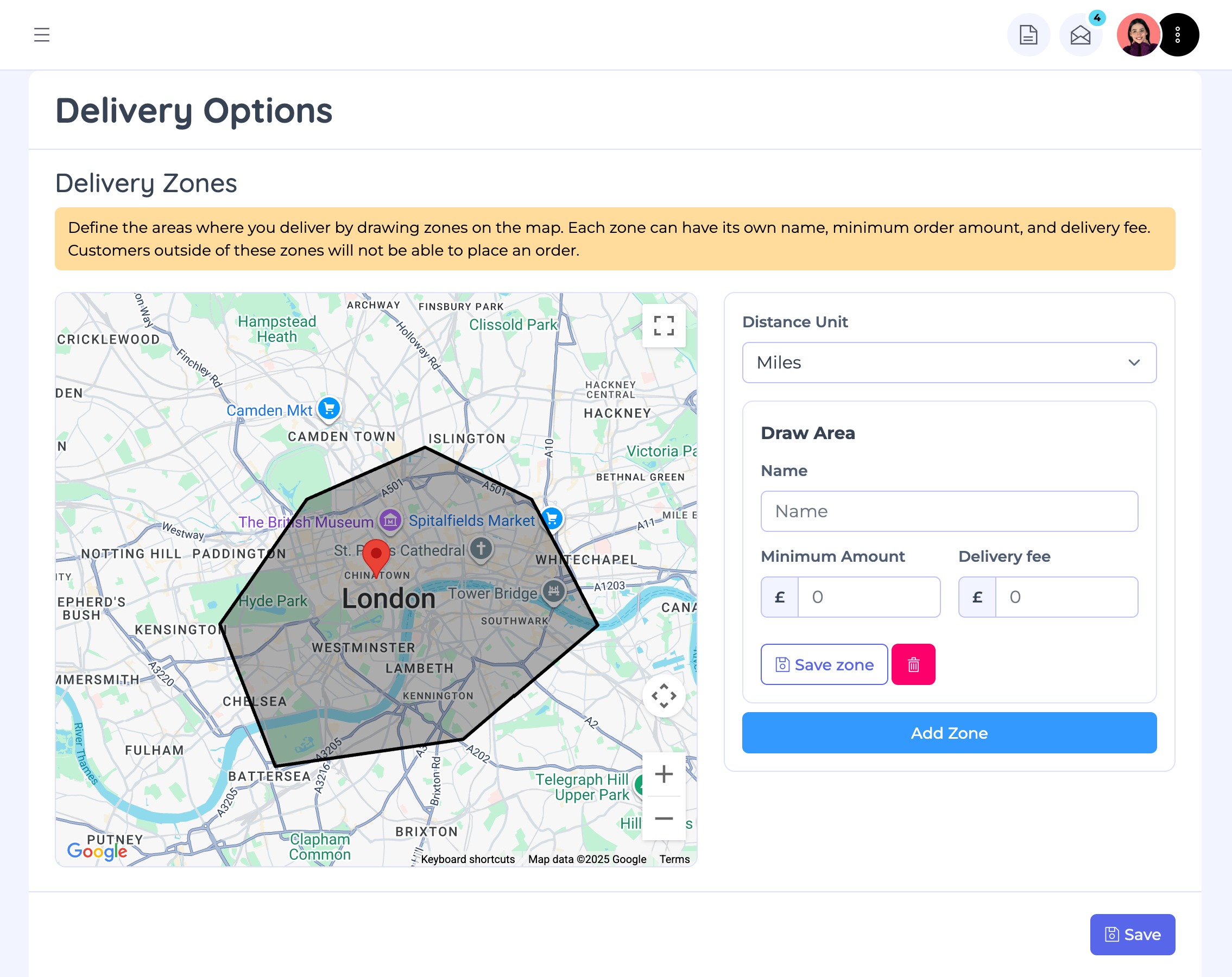
Delivery Zones
Delivery zones let you define exactly where you deliver, ensuring orders only come from areas you serve. Each zone can have its own rules, including a minimum order amount and delivery fee. Customers outside of your defined zones will not be able to place an order.
Steps to Create a Delivery Zone:
- Navigate to Settings > Delivery Options.
- Select your preferred distance unit (Miles or Kilometers).
- Click on Add Zone.
- From the Choose Type tabs, select one of the following:
- Radius – Automatically create a delivery zone based on distance from your location. Adjust the size by dragging the dots on the circle to expand or reduce the radius.
- Draw Area – Manually draw a custom delivery zone directly on the map by clicking to create points and connecting them to outline your delivery area.
- Enter the following details:
- Zone Name – e.g., “City Centre Delivery.”
- Minimum Order Amount – The lowest order value required for delivery in this zone.
- Delivery Fee – A flat fee applied to orders from this zone (optional).
- Click Save Zone, then save the page to confirm your changes.
✅ Tip: You can create multiple zones with different rules to manage costs and encourage larger orders in more distant areas.
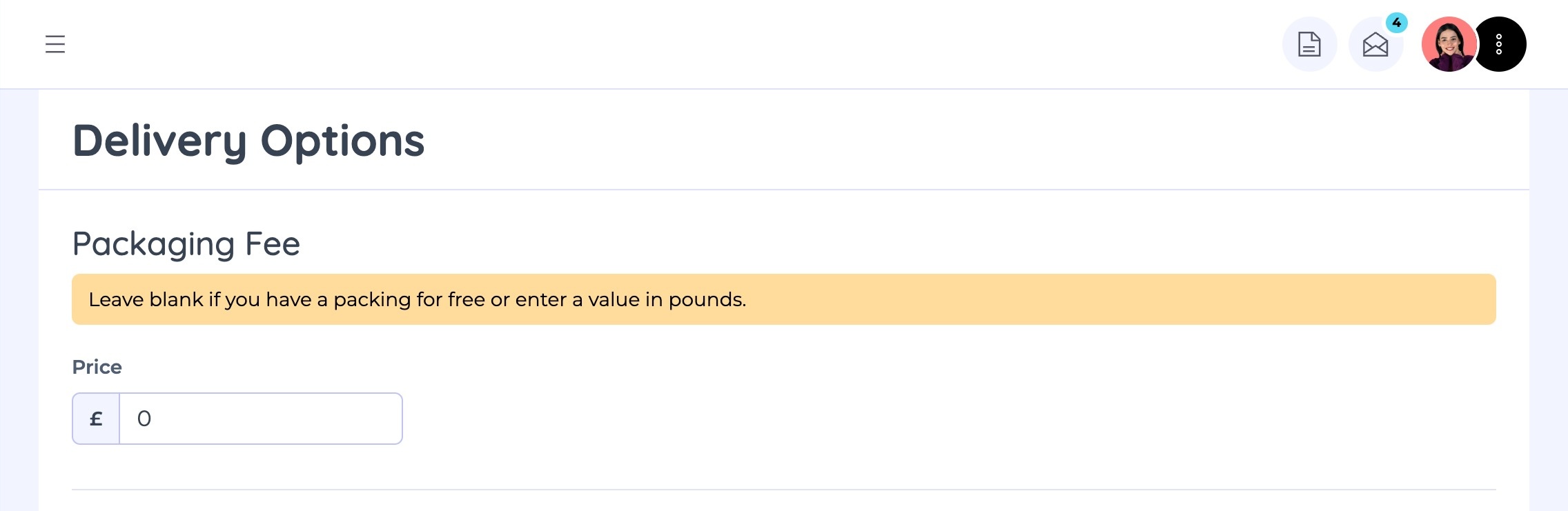
Packaging Fee
If you want to cover packaging costs, you can add a packaging fee that appears at checkout. This fee is automatically applied to all orders.
- Navigate to Settings > Delivery Options > Packaging Fee.
- Enter the fee amount.
- Save your changes.
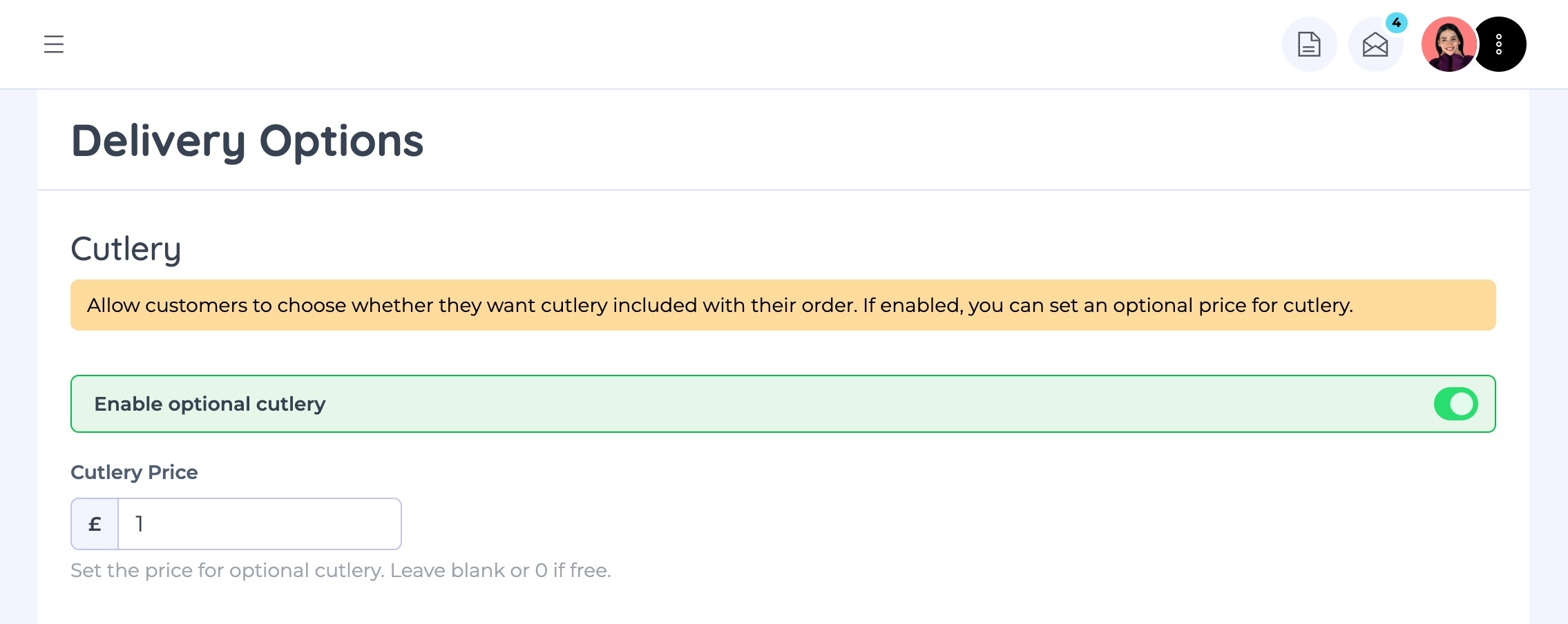
Cutlery Option
Give customers the choice to include cutlery with their order.
- Enable the Cutlery Option under Delivery Options.
- (Optional) Set a small additional charge for cutlery if required.
Customers will then see the option to request cutlery during checkout.
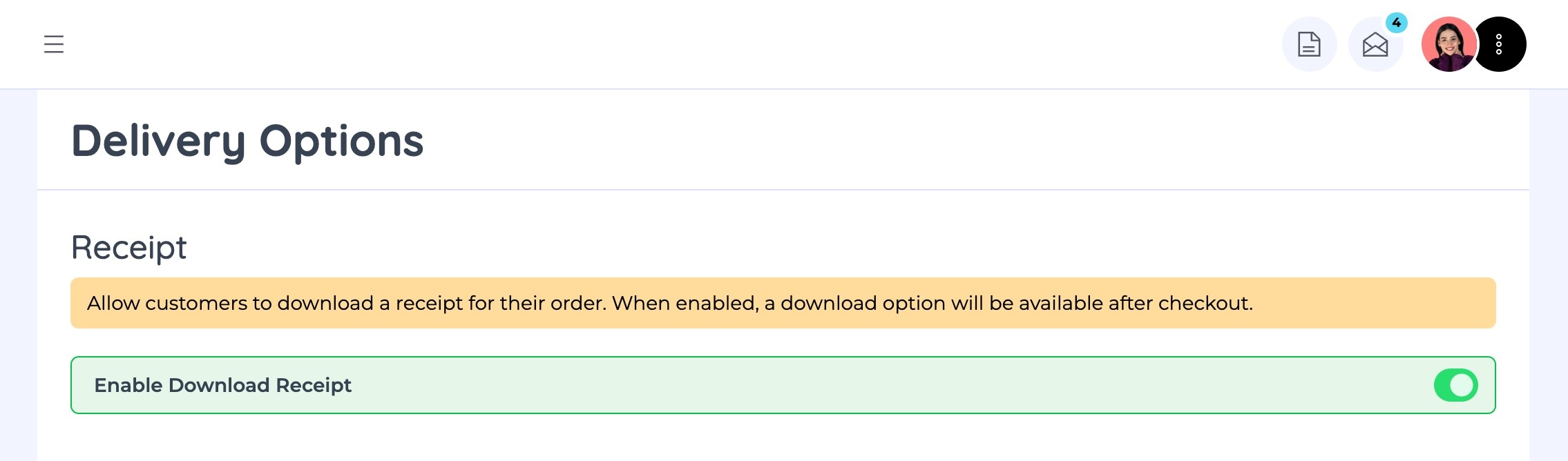
Receipt Downloads
You can allow customers to download a digital receipt for their order, providing convenience and supporting paperless transactions.
- Enable the Receipt Option under Delivery Options.
- Once enabled, customers will see a Download Receipt button after checkout.
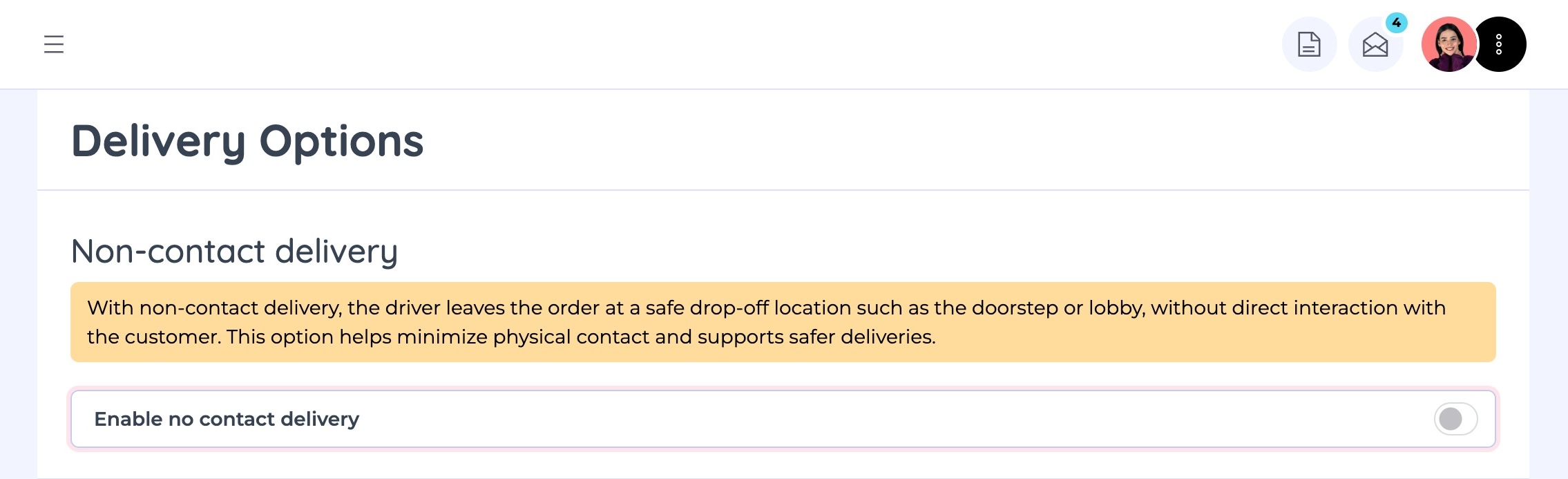
Non-Contact Delivery
Non-contact delivery is a safety-focused option where the driver leaves the order at a designated drop-off point (e.g., doorstep, lobby, or reception) without direct interaction.
- Enable Non-Contact Delivery in your Delivery Options.
- Customers will then see this option at checkout and can request a safe drop-off.
This feature is especially useful for supporting health and safety practices while giving customers peace of mind.
