Stripe Payment Gateway
Stripe is a leading payment processor that allows businesses to securely accept payments online. With Fudli, you can connect your Stripe account to start receiving payments directly from your customers.
This guide walks you through connecting your Stripe account and configuring the required API keys and Webhook secrets.
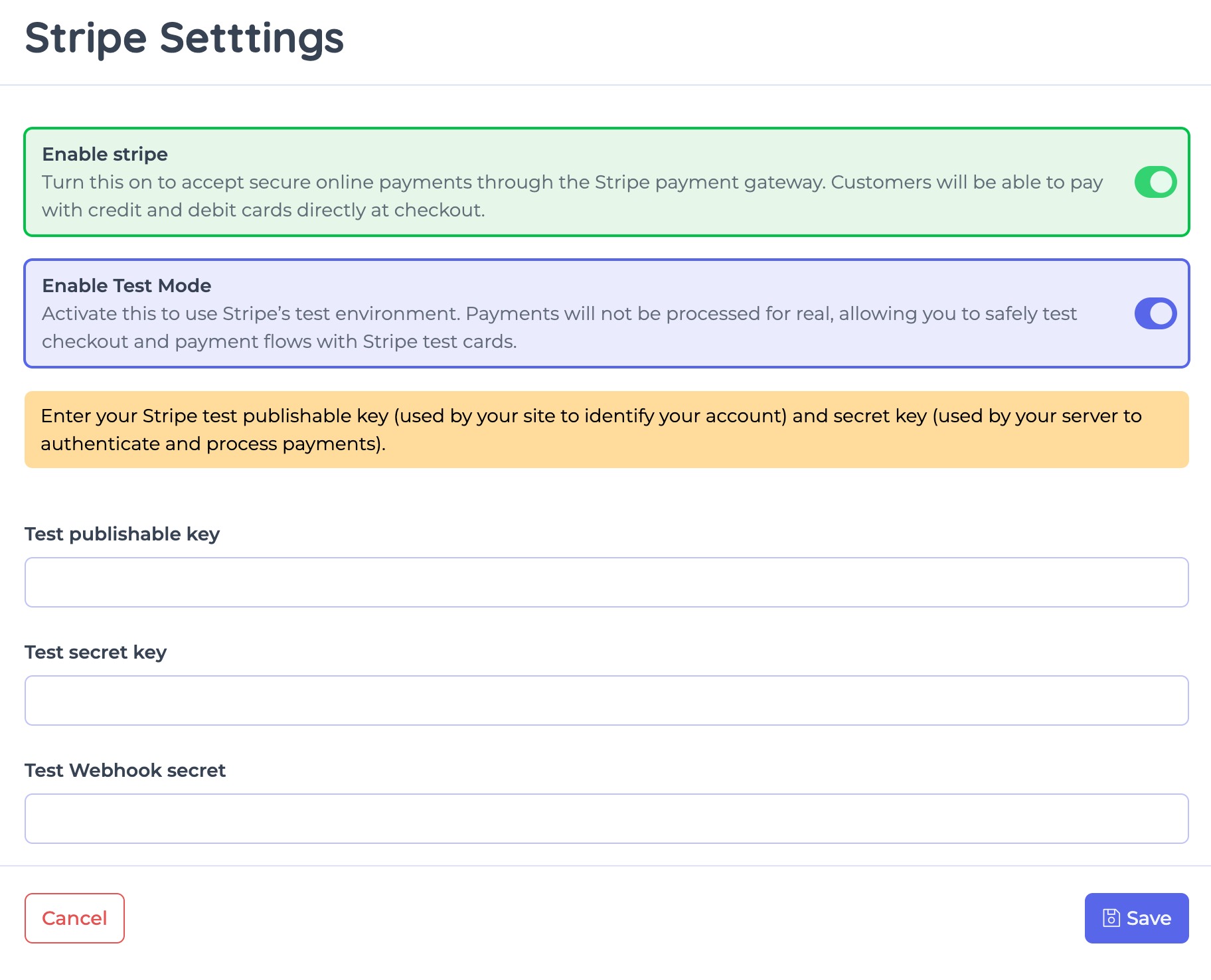
Step 1: Open Payment Gateway Settings in Fudli
- Log in to your Fudli Admin Panel.
- Navigate to Settings > Payment Gateways.
- Click on Manage under Stripe.
- Toggle the Enable Stripe option.
Step 2: Enable Test Mode (Optional but Recommended)
When you’re first setting up Stripe, enable Test Mode to safely test checkout flows using Stripe’s test cards.
- Test publishable key
- Test secret key
- Test webhook secret
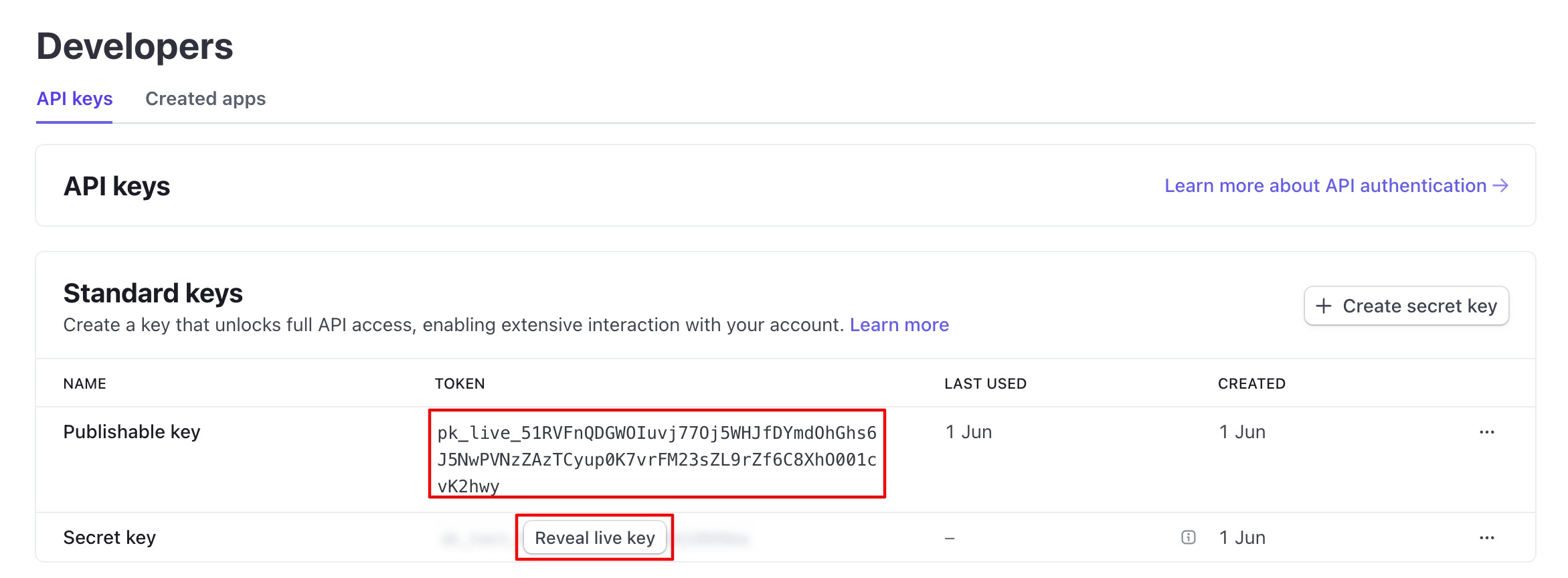
Step 3: Get Your Stripe API Keys
- Log into your Stripe account: https://dashboard.stripe.com
- Go to Developers > API keys or visit API Keys page
You’ll find:
- Publishable key → for the frontend (public).
- Secret key → for your backend (private).
👉 Copy these values into the Test Mode or Live Mode fields inside Fudli.
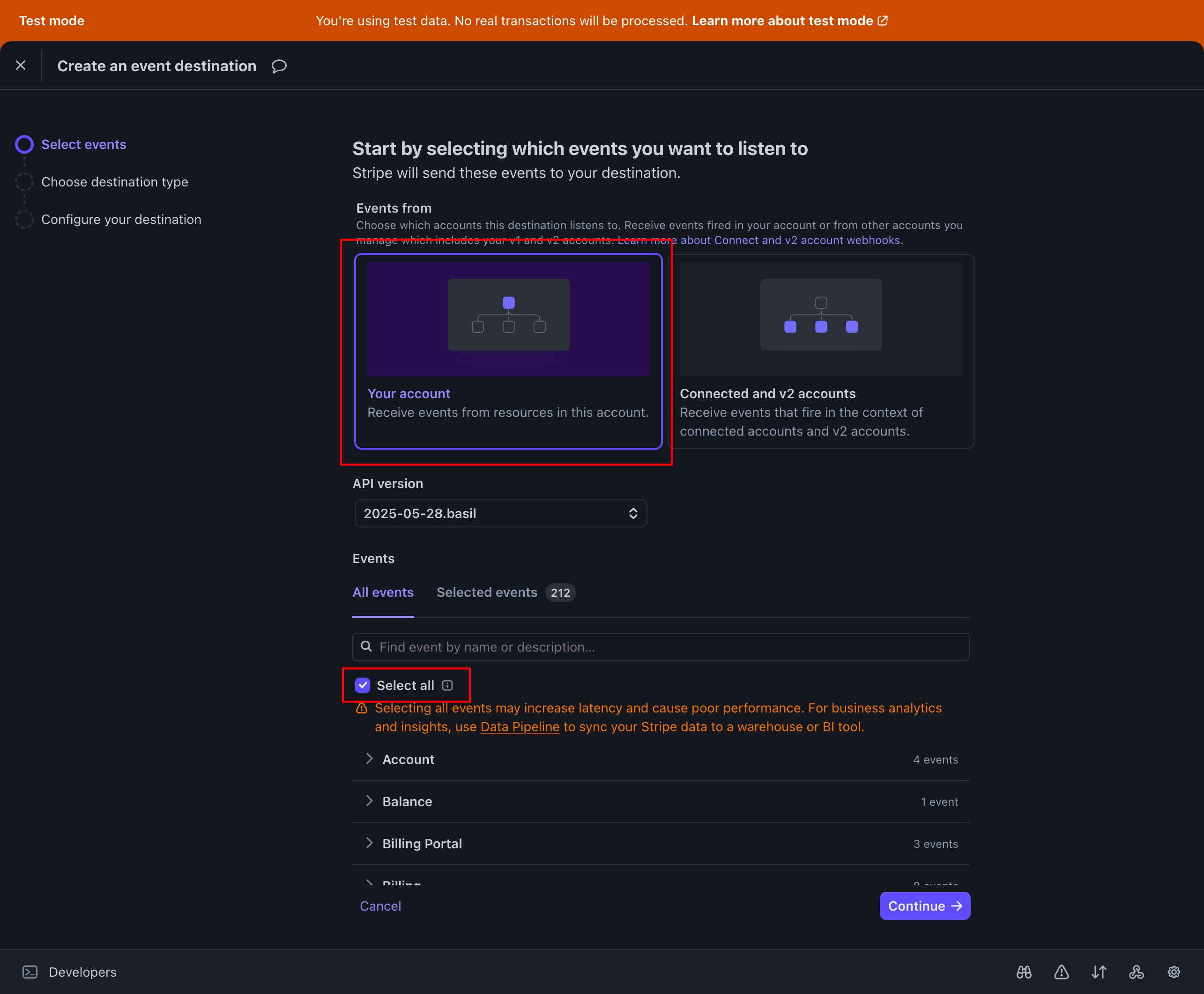
Step 4: Set Up Webhooks
Stripe needs a Webhook endpoint to send payment events (e.g., successful payment, refund).
In Stripe Dashboard, go to Webhook creation page (Test Mode) and Webhook creation page (Live Mode)
(Switch “test” to “live” in the URL for live mode).
- Select Your account.
- Tick Select all events.
- Click Continue.
- Enter your Webhook endpoint URL (e.g. https://order.example.com/stripe-callback).
- Click Add endpoint.
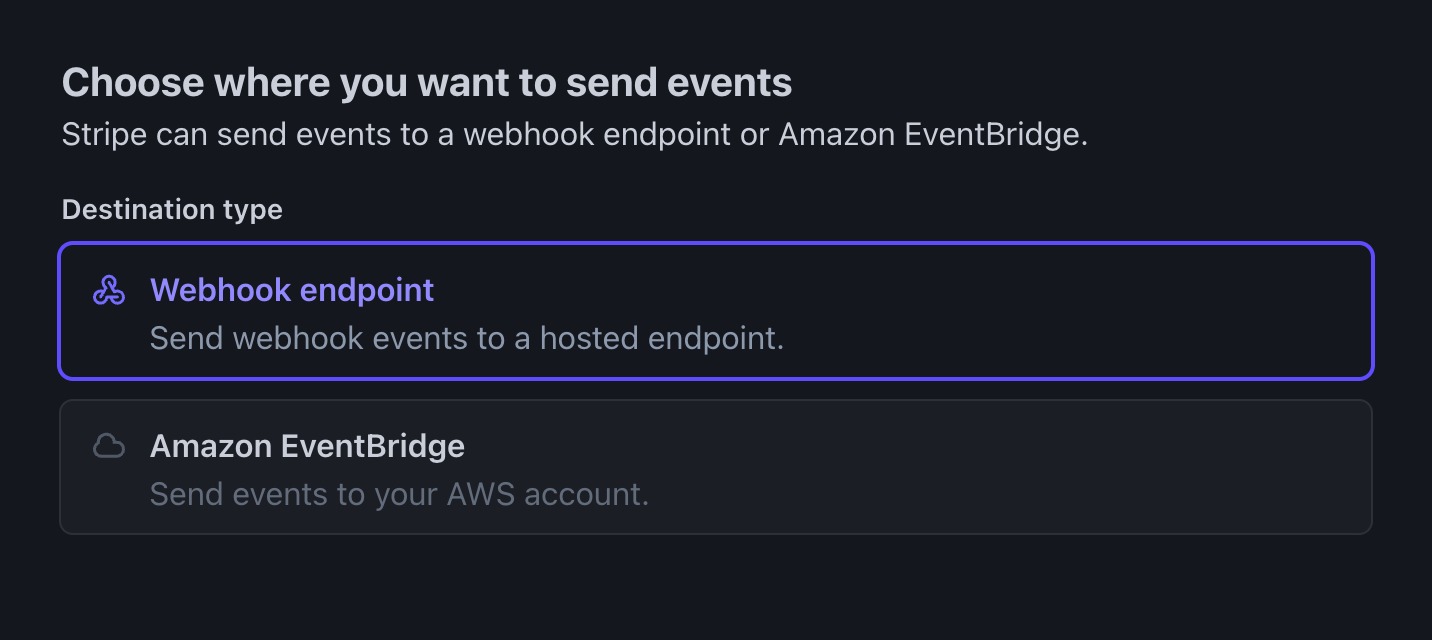
Step 5: Copy the Webhook Signing Secret
After creating the webhook:
- Stripe shows a Signing secret (e.g., whsec_12345...).
- Copy this and paste it into the Test Webhook Secret (for test mode) or Live Webhook Secret (for live mode) in Fudli.
⚠️ This is different from API keys.
- API keys → let your server talk to Stripe.
- Webhook secret → lets your server confirm that Stripe’s webhook events are real.
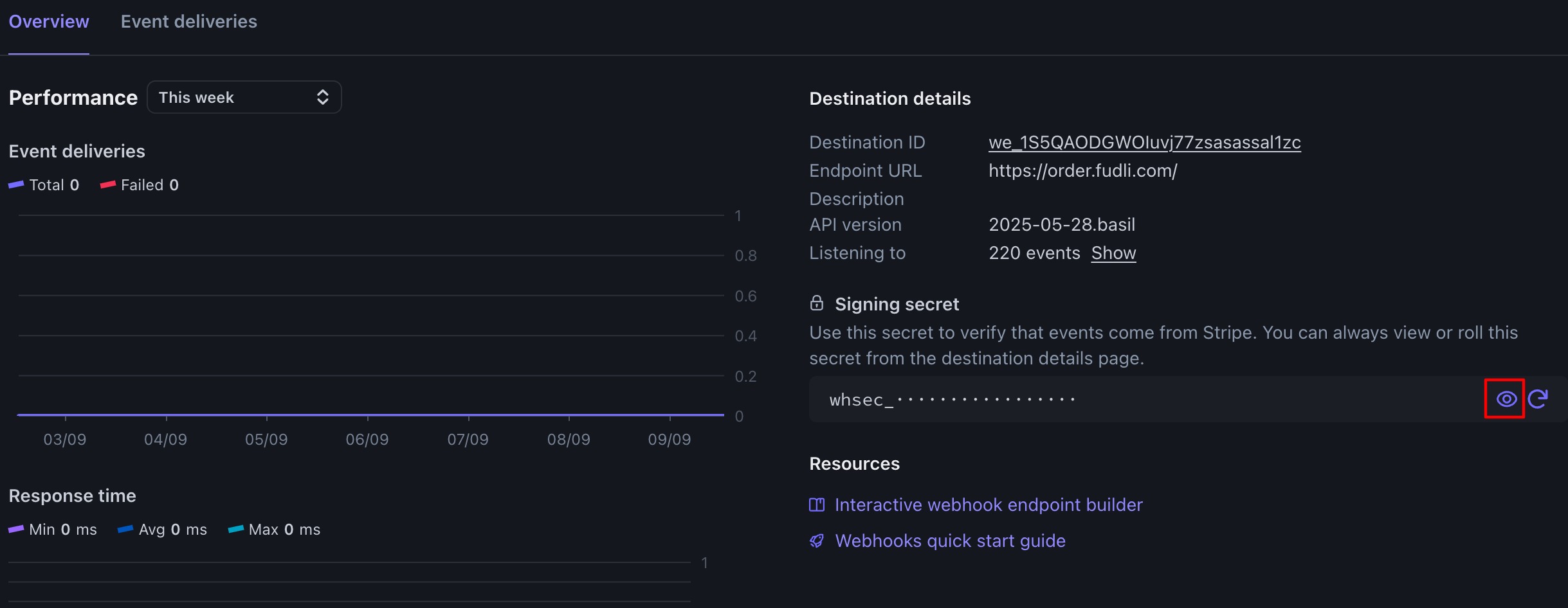
Step 6: Save and Test
- Save your Stripe settings in Fudli.
- If you’re in Test Mode, try placing a test order using one of Stripe’s test card numbers.
- Example: 4242 4242 4242 4242 with any future date + CVC.
- Check if payments appear under Payments in your Stripe Dashboard.
✅ You’re done! Once everything works in Test Mode, disable Test Mode and repeat the steps with your Live keys and Live Webhook secret.
