Adding Pages
Your Online Ordering System gives you the flexibility to create and manage custom content pages. These pages can be used to share important information such as About Us, Contact Information, FAQs, Privacy Policy — helping your customers learn more about your business beyond just the menu.
To get started, log in to your Admin Panel and navigate to: Website > Pages


Creating a New Page
- Click on the Add New button.
- Fill in the required fields, including:
- Page Title – the name of the page (e.g., “About Us”).
- Content Body – add your text, images, or any other content you’d like displayed.
- Click Save to publish the new page.
- Once saved, you can click the View Page button to preview how it looks on the customer-facing website.
💡 Tip: You can enable or disable the page’s visibility on the front end at any time using the Enabled/Disabled toggle.
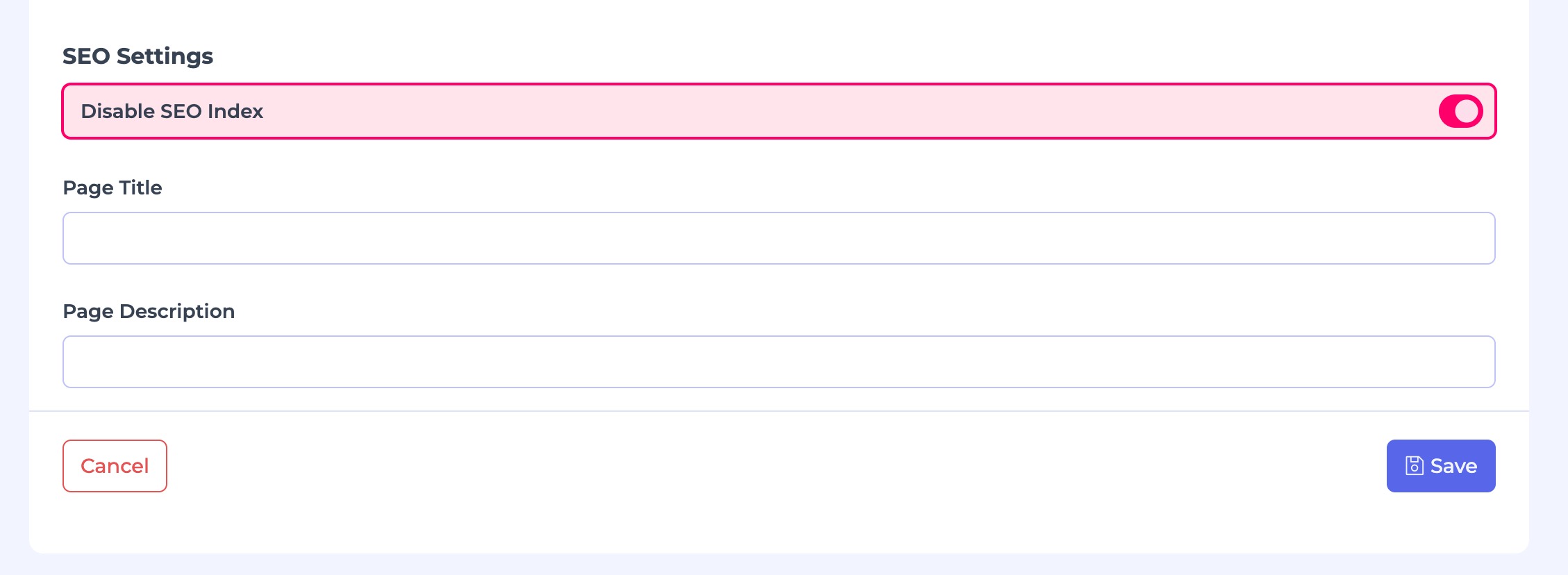
SEO Settings
Each page includes settings to improve visibility in search engines:
- Meta Information – Add a meta title and meta description to help search engines understand your page content.
- SEO Indexing Control – By default, new pages are crawlable and can be indexed by search engines. If you do not want a page to appear in search results, use the “Disable SEO Index” toggle to block indexing.
This gives you full control over which pages you want to promote publicly and which should remain private or internal.
Adding Pages to Navigation
To make your new page easily accessible for customers, you can add it to your site’s Top Menu or Footer Menu.
- Navigate to: Website > Navigation
- Select where you’d like the page to appear (e.g., Top Menu for main navigation or Footer for policies and extra info).
- Save your changes, and the page will be displayed in your chosen location.
Best Practices
- Use clear, concise titles so customers can quickly understand the page’s purpose.
- Add high-quality content such as images, FAQs, or business details to increase trust.
- For SEO, always write unique meta descriptions (150–160 characters) to boost search visibility.
- Keep non-essential pages (like internal notes or seasonal tests) disabled to avoid cluttering the customer experience.
Summary
The Pages feature in your Fudli Online Ordering System lets you expand beyond your menu by adding custom content that informs and engages your customers. With full control over SEO settings and navigation placement, you can design am easy-to-navigate website that supports both customer needs and search engine visibility.
