Adding Products
Products are the core of your Online Ordering System. This guide will walk you through the process of creating and managing products, setting up images, categories, upsells, labels, allergens, and extras to give your customers the best browsing and purchasing experience.
Accessing Products
- Log in to your Admin Panel.
- From the side menu, navigate to Menu & Items > Products.
- Here, you’ll see a list of your existing products and the option to add or edit them
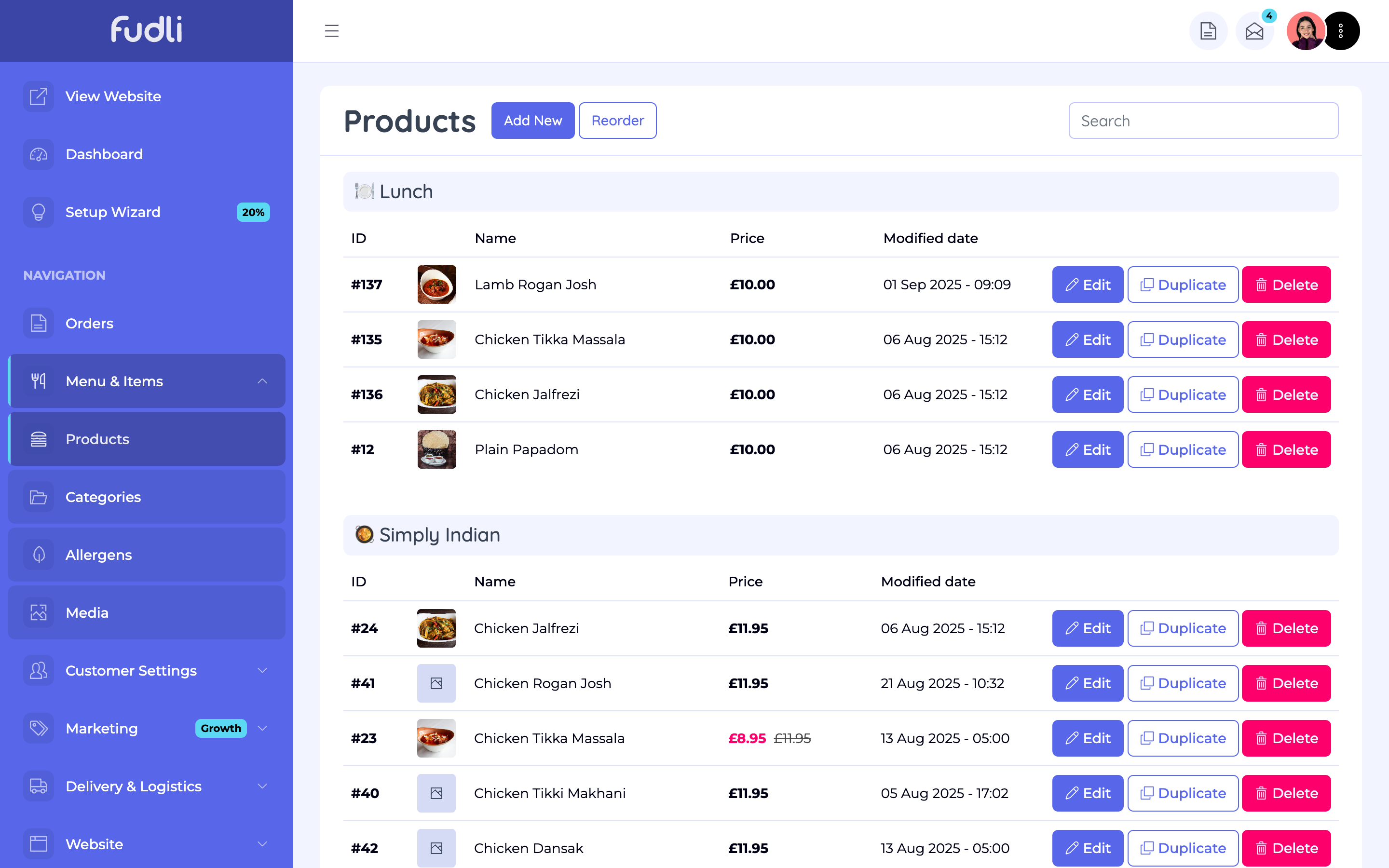

Uploading Product Images
While images are optional, we strongly recommend adding them to increase conversions and showcase your products visually.
- Use clear, high-quality images that best represent the item.
- For best performance, upload web-optimised images.
Image size should be at least 1500px by 1000px, but not exceed these dimensions. This ensures sharp clarity while keeping page loading times fast.
Entering Product Information
When creating or editing a product, fill out the following details:
- Product Name – The name customers will see on your menu.
- SKU (Stock Keeping Unit) – An internal code to track the product (optional).
- Weight – Useful if your menu involves items priced or delivered by weight.
- Price – Set the selling price for your product.
- Product Tax – Apply the appropriate tax rate if applicable.
- Category – Select which category the product belongs to (e.g., Starters, Drinks, Pizza).
- Description – Add a clear, enticing description that explains the product and encourages purchases.
Once all details are filled in, click Save to store your product.
Upsells
You can increase order value by offering upsells. These are additional items or add-ons suggested to customers during the ordering process.
- Go to Marketing > Upsells to create your offers.
- When editing a product, select the appropriate upsell offer to link it.
- Click Save to confirm.

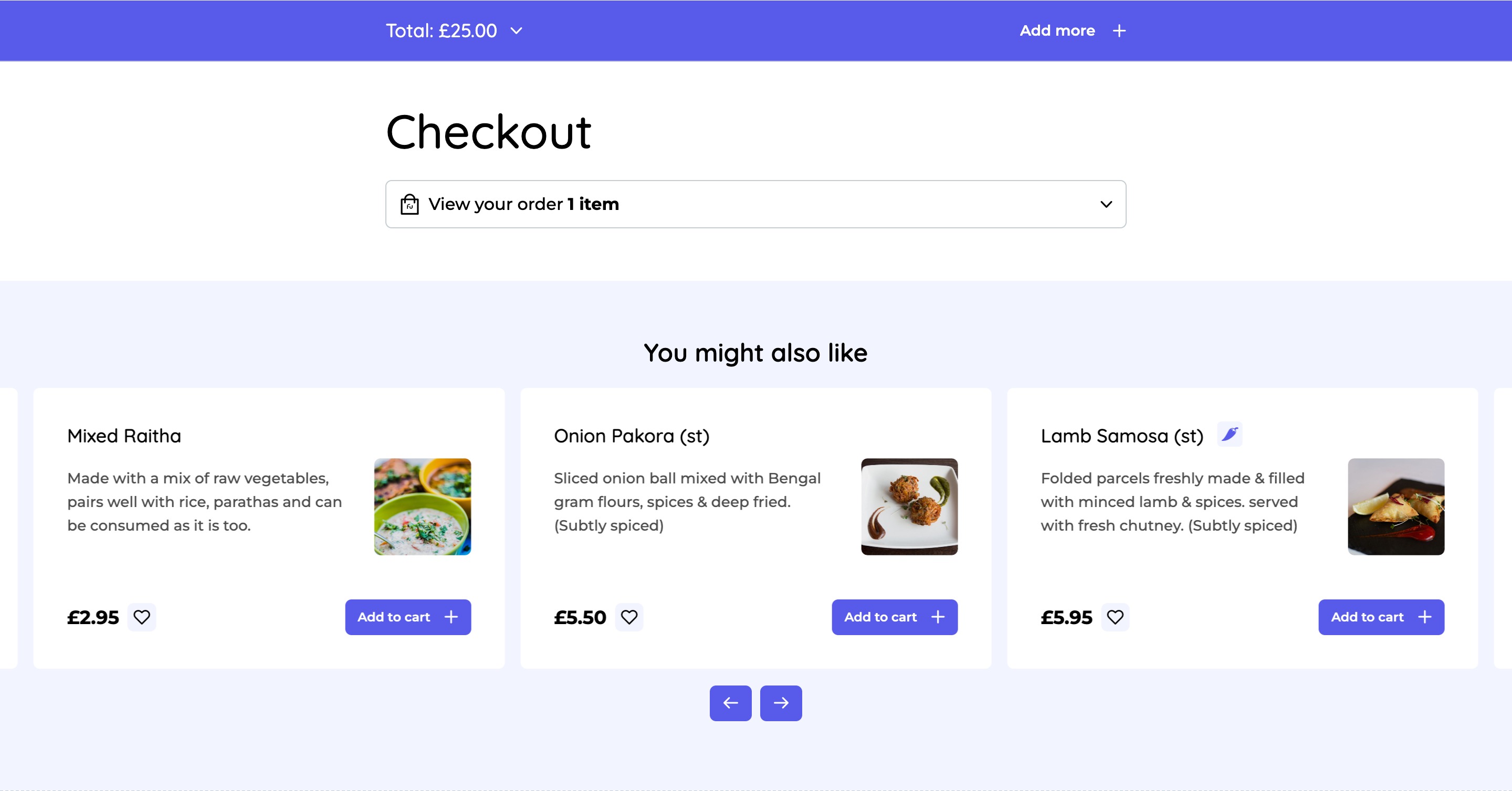
Related Products
Related products appear during checkout to encourage customers to add complementary items.
- While editing a product, use the Related Products dropdown.
- Select as many products as you’d like to recommend.
- Save your changes.
This is an effective way to boost average order value by suggesting relevant add-ons.

Product Labels and Allergens Labels
You can highlight products with labels such as:
- Bestseller
- Limited
- Vegan
- Sale Label (including an automatic percentage discount if a reduced price is set)
Allergens
Allergen information can be added to products to ensure transparency and compliance. Customers will see allergen details in the product information.
- Manage allergens via Menu & Items > Allergens.
- Add or edit allergen options as needed.

Food Extras & Meal Deals
This feature allows you to offer variations and add-ons for your products. It’s especially useful for items like pizzas, burritos, or meal deals where customers may want to customise their order.
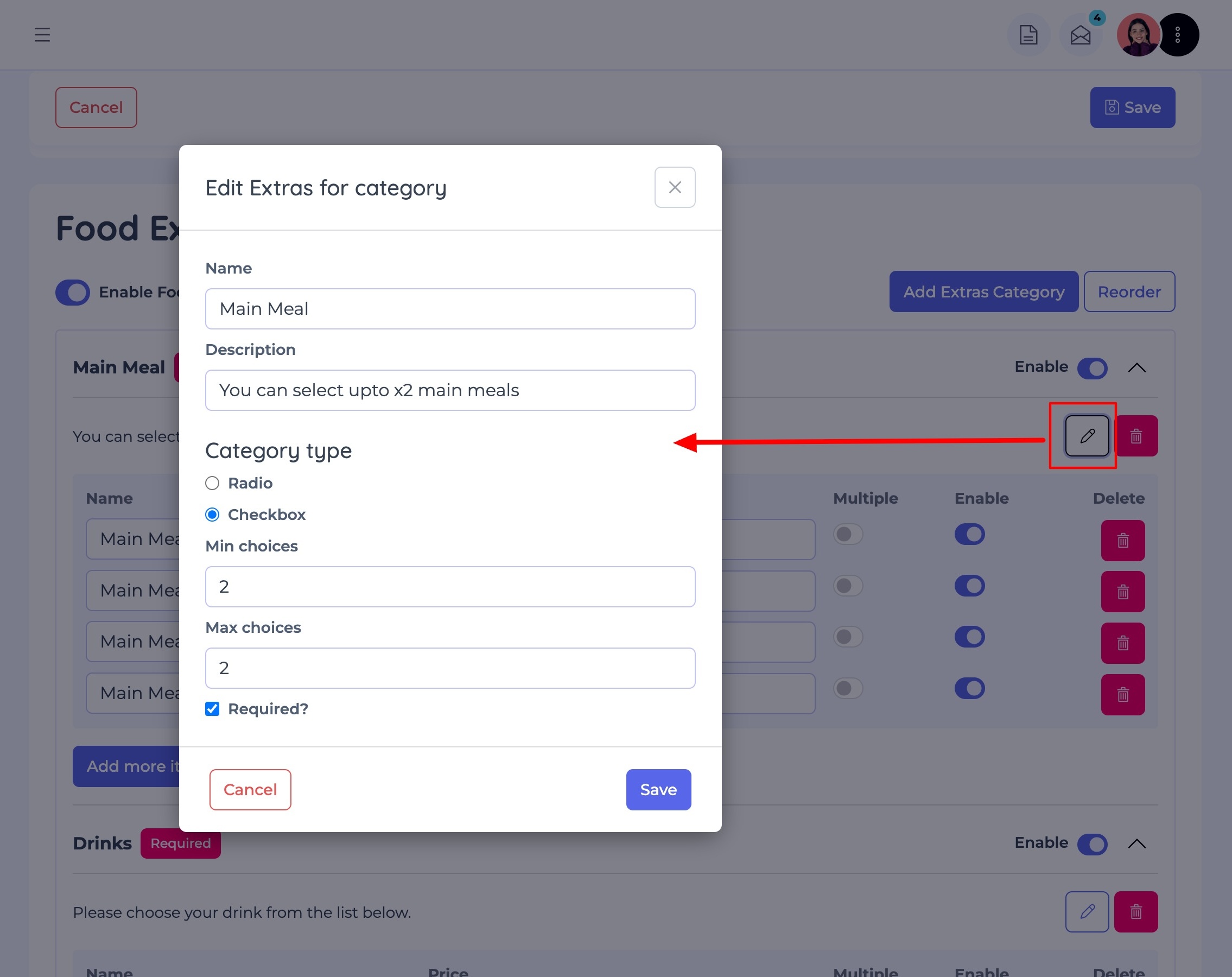
With Food Extras, you can:
- Create multiple optional add-ons.
- Use smart conditional logic to set rules (e.g., extra toppings may add cost, or drinks may be included free in a meal deal).
- Offer upsized versions, combo deals, or premium upgrades.

Reordering Food Extras
- Click on the Reorder button.
- Use the drag-and-drop tool to move extras into the desired sequence.
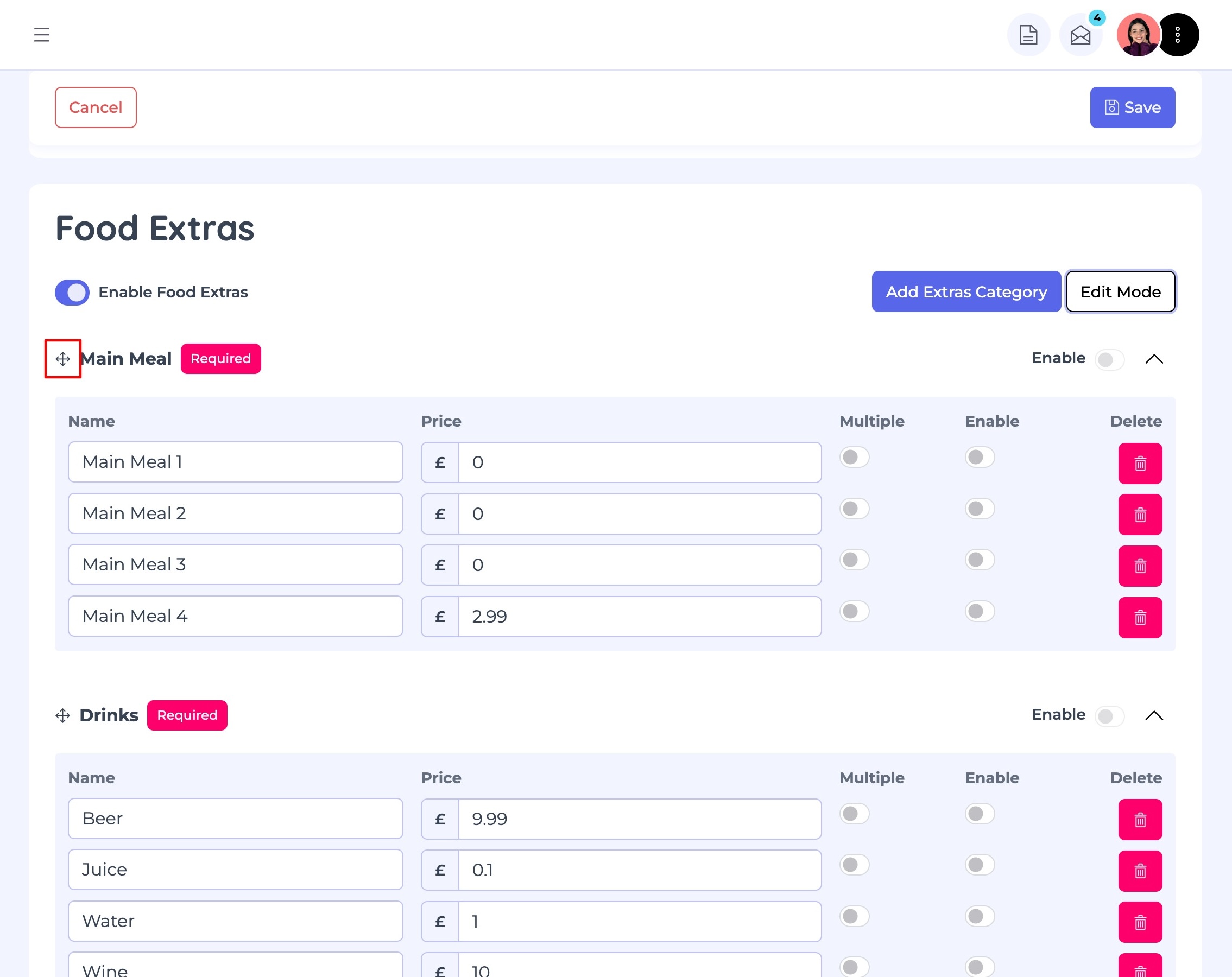
Switch back to Edit Mode once done. Remember to click Save to keep your changes.
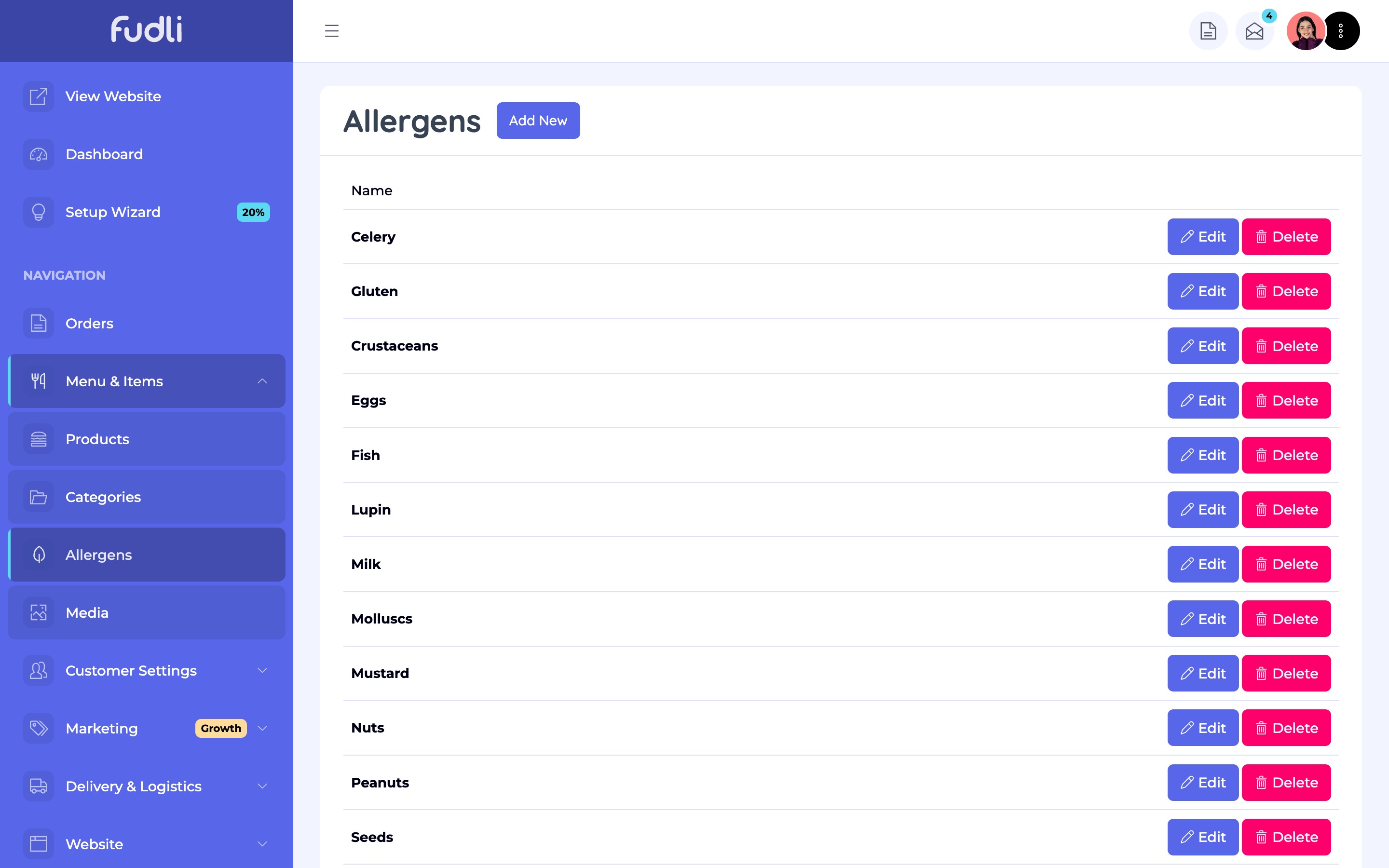
Managing Allergens
To update or expand your allergen list:
- Go to Menu & Items > Allergens
- Add new allergens or edit existing ones.
- These can then be applied to products as needed.
